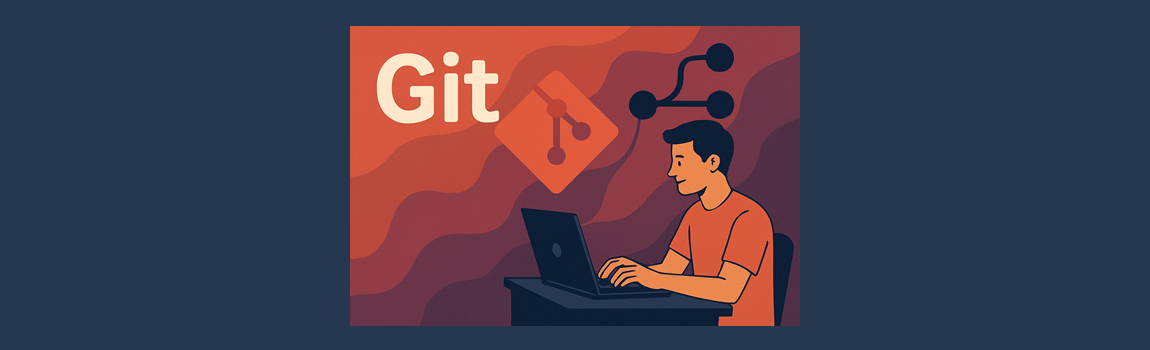I still remember the first time I heard the phrase “just revert your commit” – as if I had a clue what that meant. I had recently set up my first repo (after Googling what a “repo” even was), and like any self-taught developer on a caffeine bender, I immediately started tinkering, pushing code left and right without a second thought. Fast forward two days and I’d broken my entire project with a series of haphazard commits, cryptically labeled “fix things” and “maybe works now.” Spoiler: it did not work. I ended up nuking the whole directory and starting over, which, in retrospect, was my very first hard reset. So yeah, Git happens. And if you’re feeling overwhelmed by version control, just know you’re not alone in the “what is HEAD and why is it detached?” phase of the journey (don’t worry… it’s a Git term, not a French Revolution thing… your code’s not getting guillotined).
In this post, we’re covering version control: what it is, why it matters, and how Git can save your code and your sanity. We’ll cover the basics of tracking changes, making commits, branching like a boss, and avoiding the dreaded merge conflicts that haunt developers in their sleep. I’ll walk you through the lessons I wish I’d known earlier, along with some real-world examples and practical tips to help you build good habits without getting lost in the command line. Whether you’re new to Git or still pretending you totally understand what “rebase” does, this one’s for you.
Git-er Done: What Version Control Actually Is
Let’s start with the basics: version control is a way to track changes to your code over time. Think of it like the “undo” button on steroids. When you’re building software, you’re constantly editing files, fixing bugs, and adding new features. Version control helps you keep a record of what you changed, when you changed it, and why. If something breaks, you can go back in time and restore a previous version of your project. It’s like having a time machine for your code (minus the flux capacitor).
Git is the most popular version control system out there, especially for individual developers and teams working on software. It was created by Linus Torvalds (yes, the Linux guy) to manage the chaos of a massive open-source project. Git lets you save “snapshots” of your code, which are called commits. Each commit is like a checkpoint that you can return to later. You write a quick message explaining what you changed, and Git keeps that snapshot in a tidy little history log.
What makes Git especially powerful is its ability to manage multiple versions of your project at the same time through something called branching. A branch is like a parallel universe where you can safely experiment without messing up the main version of your code. You can add a new feature, fix a bug, or test out an idea in its own space, then merge it back into the main project once it’s ready. This makes collaboration smoother and experimentation safer.
Even if you’re working solo, Git is incredibly useful. It helps you stay organized, prevents you from accidentally deleting something important, and gives you a clearer view of how your project has evolved. Plus, if you’re ever working with others (and you likely will be), knowing Git is essential. It’s a critical part of the developer toolkit that makes professional work possible.
Commitment Issues? Git Over It
Imagine you’ve just spent four hours tweaking a tricky function, only to realize your “fix” broke three other parts of your app. Or worse, you accidentally delete a file that had all your best work in it. Without version control, those mistakes can cost you hours (or days) of progress. But with Git, you can rewind to a clean state with just a few commands. It’s like having a safety net under your code at all times. You don’t have to live in fear of breaking things, because Git makes “undo” a lot more powerful than just a keyboard shortcut.
Let’s say you’re trying out a new feature that involves touching multiple files. With Git, you can create a new branch and make all your changes there, safely isolated from your main codebase. If it works, great – you merge it in. If it doesn’t, no harm done. This kind of flexibility is what turns Git from a “nice to have” into a must-have. It’s about more than just tracking changes; it’s about enabling smarter, safer development.
Real-world example? Picture a team working on a website where one developer is updating the layout, another is fixing a backend bug, and someone else is writing a new API. Git makes it possible for everyone to work in parallel without stepping on each other’s toes. And if something does go wrong (like a bug makes it into production), Git makes it easy to trace it back to the exact commit that introduced it, so you can fix it fast and learn what went wrong.
Bottom line: Git is about peace of mind as much as it’s about code history. It empowers you to experiment, collaborate, and recover from mistakes without panic. Once you’ve had that first “thank goodness I used Git” moment, you’ll never go back.
Choose Your Own Git-venture
Now that you understand why Git is essential, it’s time to level up and learn some of Git’s most powerful concepts. If Git were a toolbox, these features would be the heavy-duty tools that help you build, experiment, and collaborate without breaking everything in the process. Terms like branch, merge, and rebase might sound a little intimidating at first, but they’re easier to understand when you think of your project as a choose-your-own-adventure story – one where you can explore different paths and then bring everything back together.
Let’s start with branches. In Git, the main branch (sometimes called master in older repos) is your primary storyline – the version of your code that’s considered the most stable or production-ready. When you want to try something new, like adding a feature or fixing a bug, you create a new branch. This is like splitting off into an alternate timeline where you can make changes without touching the main codebase. When your work on the branch is finished and tested, you can merge it back into the main branch.
Merging is Git’s way of combining different versions of your code. If you and your teammates have been working on separate branches, merging helps you bring everything together. Most of the time, Git can automatically figure out how to combine the changes. But sometimes, two people edit the same line in the same file. That’s when you hit a merge conflict. It sounds scary, but all it really means is that Git needs you to step in and tell it which version of the code to keep. A quick edit to resolve the conflict, followed by another commit, and you’re good to go.
Now, about rebase – this one trips up a lot of developers at first. Rebase is similar to merge in that it brings changes from one branch into another. The difference is in how Git applies the changes. Instead of combining two sets of commits like a merge does, rebase moves your commits to the end of another branch, making the history look cleaner and more linear. Think of it as editing your project’s timeline so it flows more smoothly. While it’s super handy for tidying things up, rebase should be used with care, especially when working with shared branches.
Before we wrap up, here’s a term that often causes confusion: detached HEAD. In Git, the HEAD is a pointer that tells you which commit or branch you’re currently “looking at.” Normally, HEAD points to the latest commit on a branch, so any new commits get added to that branch. But sometimes you might check out a specific commit directly instead of a branch. When that happens, HEAD is detached because it’s not attached to any branch – think of it as wandering off the main path onto a side trail without a map. You can look around and even make changes, but if you commit while detached, those commits won’t belong to any branch and can get lost if you switch back. So, a detached HEAD isn’t dangerous by itself, but it’s important to know what’s happening and create a branch if you want to keep those changes.
Understanding these core concepts will make you feel more in control of your projects. You’ll be able to branch out without fear, bring changes back together with ease, and clean up your project history like a Git wizard. The more you use these tools, the more natural they’ll feel, and the more confident you’ll be when Git happens.
Push It Real Good: Why Remote Repos Matter
Once you’ve gotten the hang of working with Git on your local machine, it’s time to take things online. That’s where remote repositories come in. A remote repo is simply a version of your Git repository that lives on the internet, hosted by services like GitHub, GitLab, or Bitbucket. These platforms let you store your code in the cloud so you can back it up, collaborate with others, and access it from anywhere. Think of it as saving your work to a shared workspace instead of just keeping it tucked away on your personal laptop.
Remote repositories matter because real-world development is rarely a solo act. If you’re working with a team, you’ll all need access to the same codebase. Instead of emailing ZIP files back and forth, developers push and pull changes to and from a shared remote repo. When you’re ready to share your local changes, you push them to the remote. When someone else makes updates, you pull their changes down to your own machine. This back-and-forth keeps everyone in sync.
You’ve probably heard of GitHub, the most popular Git hosting platform. It’s like the social network of code, where developers share projects, collaborate through pull requests, and contribute to open source. GitLab offers similar features with a focus on DevOps integration and self-hosting options. Both platforms provide tools for code reviews, issue tracking, and continuous integration. The good news? Once you understand Git, using these platforms is mostly about learning how to connect your local project to a remote one and running a few simple commands.
At its core, using a remote repo is about unlocking the full power of version control. Whether you’re backing up your solo project or coordinating with a team across time zones, remote repositories are how professional developers keep their code safe, shareable, and organized.
Commit to Better Habits
By now, you’ve got a solid handle on what Git does and why you should use it. But like any powerful tool, knowing the basics is just the start. There are some habits and tricks that can save you hours of frustration and maybe even a few embarrassing mistakes in front of your teammates. Here are a few lessons I wish someone had told me when I first started.
First, let’s talk about the magic of the .gitignore file. This simple file tells Git which files and folders to ignore when tracking changes. Why is that important? Because not everything in your project should be versioned. Temporary files, build outputs, and sensitive data like passwords or API keys should stay out of your commits. Accidentally pushing your .env file to a public repo is a rite of passage best skipped. Add a .gitignore early in your project and customize it based on your tech stack. You’ll be glad you did.
Mistakes are part of the process, but Git gives you tools to recover from them. If you accidentally modify a file, git restore can take it back to its last committed state. If you staged something you didn’t mean to, git reset will unstage it. And if you need to roll back to a previous version, git checkout or git revert might be the way to go. The key is understanding which command fits the situation. Use status and log often to check where you’re at before hitting the panic button.
One of the most underrated skills in Git is writing good commit messages. Your future self (and anyone else reading your history) will thank you for being clear and consistent. A good commit message should explain what changed and why. Avoid vague notes like “fixed stuff” or “oops.” Instead, try messages like “Fix login bug by checking for empty password field” or “Refactor user profile layout for mobile view.” Your commit history should read like the story of your project, not a mystery novel.
Finally, the best way to learn Git is to use it. Break things. Try stuff. Create a dummy project just for testing Git commands. Sites like learngitbranching.js.org offer visual, interactive ways to practice. The more you use Git, the less intimidating it becomes. It’s not about memorizing every command, but about building confidence over time. The more you commit, the more it all starts to click.
Wrapping It Up Without Wrapping Yourself in Knots
We’ve covered a lot of ground today – from what Git is and why it matters, to understanding key concepts like branching and merging, and finally some essential best practices to keep your workflow smooth. Whether you’re just dipping your toes into version control or you’ve been swimming in it for a while, mastering Git is all about taking small, confident steps. With the right habits and a bit of practice, you’ll turn those initial “Git headaches” into powerful tools for managing your code.
Stick around and check back often, because this is just the beginning of our coding adventure together. Upcoming posts will dive into advanced algorithms, testing (because your code deserves a health check), debugging (aka hunting down those pesky bugs without smashing your keyboard), documentation (yes, writing it does matter), and code reviews (the art of saying “nice try” nicely). So grab your favorite caffeinated beverage, sharpen those typing skills, and get ready for more dev wisdom (no promises on the caffeine-induced typos, though.) See you in the next post!